How-To Tutorials & Troubleshooting
How to Screenshot on Mac: The Complete 2025 Guide
Screenshot on Mac are one of the most underrated yet most used features of any computer. Whether you want to capture an important error message, save an inspiring design, share a section of a website with friends, or create tutorials for work, screenshots are the go-to tool. If you’re a Mac user, you’re in luck macOS provides multiple flexible ways to take screenshots.
In this ultimate guide, we’ll explore everything you need to know about screenshots on Mac, including shortcuts, built-in apps, editing options, third-party tools, troubleshooting, and pro tips.
Why Screenshot on Mac
Screenshots are more than just quick images. They serve multiple purposes:
- Work productivity: Capture and share important documents, emails, or notes.
- Design inspiration: Save ideas from websites, apps, and software.
- Education & tutorials: Create step-by-step guides or training material.
- Tech support: Share error messages or configurations with IT teams.
- Personal use: Save receipts, social media posts, or memorable moments.
On a Mac, taking screenshots is quick, versatile, and highly customizable.
Methods to Take Screenshots on Mac
Apple gives you multiple ways to take screenshots, each designed for different needs. Let’s dive into the options:
1. Capture the Entire Screen
Shortcut: Command (⌘) + Shift + 3
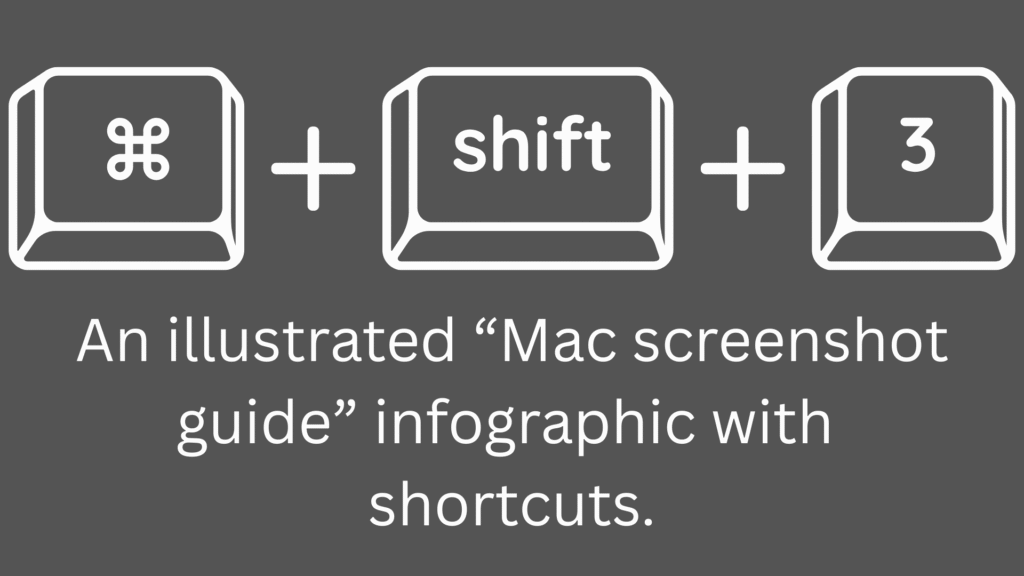
This captures everything on your screen and saves it as an image file.
- Where it saves: By default, the screenshot is saved on your desktop with the file name “Screenshot [date] at [time].png.”
- When to use: Useful when you want a full view—presentations, meetings, or recording everything happening on your display.
2. Capture a Portion of the Screen
Shortcut: Command (⌘) + Shift + 4
When you press this combination, your mouse pointer turns into a crosshair.
- Step 1: Drag the crosshair to select the area you want to capture.
- Step 2: Release the mouse or trackpad to take the screenshot.
Pro Tip: If you hold the Spacebar after dragging, you can move the selection box around.
3. Capture a Specific Window
Shortcut: Command (⌘) + Shift + 4 + Spacebar
This is perfect if you only want to capture a particular window (like Safari, Finder, or an app).
- After pressing the keys, your pointer becomes a camera icon.
- Move the camera over the window you want to capture.
- Click once, and macOS will screenshot only that window.
The result includes a subtle shadow effect for better aesthetics.
4. Screenshot Menu with Preview Options
Shortcut: Command (⌘) + Shift + 5
This opens the Screenshot Toolbar, which is one of the most powerful features in macOS.
From here, you can:
- Capture the entire screen.
- Capture a selected window.
- Capture a selected portion.
- Record your screen (entire or partial).
- Choose where to save the screenshot.
- Set a timer (5 or 10 seconds).
This method is ideal if you want more control and options.
5. Capture the Touch Bar (for Macs that have it)
Shortcut: Command (⌘) + Shift + 6
If you’re using an older MacBook Pro with a Touch Bar, you can capture its contents with this shortcut.
Where Do Screenshots Save on Mac?
By default, screenshots are saved to your Desktop. However, you can change the save location.
- Press Command (⌘) + Shift + 5.
- In the options menu, select your preferred folder (Desktop, Documents, Clipboard, Mail, Messages, or Preview).
- You can even set a custom folder for all screenshots.
Editing Screenshots Instantly
macOS allows you to edit screenshots right after taking them:
- Once you capture a screenshot, a small thumbnail appears in the lower-right corner.
- Click it, and you’ll enter Markup Mode.
- From here, you can:
- Crop the image.
- Draw or add text.
- Add shapes and arrows.
- Highlight important parts.
- Sign with your trackpad or Apple Pencil (if using an iPad with Sidecar).
This feature eliminates the need for third-party editing tools in most cases.
Copying Screenshots to Clipboard
If you don’t want a file saved on your computer and prefer pasting the screenshot directly into an app (like Word, PowerPoint, or Photoshop), you can:
- Hold Control while using a screenshot shortcut.
- For example: Command (⌘) + Control + Shift + 3 captures the entire screen and copies it to the clipboard.
- Paste it anywhere using Command (⌘) + V.
Using Preview to Take Screenshots
The Preview app also lets you capture screenshots.
Steps:
- Open Preview.
- From the top menu, select File > Take Screenshot.
- Choose from:
- From Selection
- From Window
- From Entire Screen
This is useful for those who prefer menus over shortcuts.
Using QuickTime for Screen Recording
If you want to capture not just still images but also video:
- Open QuickTime Player.
- Go to File > New Screen Recording.
- Choose whether to record the full screen or part of it.
This is great for tutorials, demos, or presentations.
Third-Party Screenshot Tools for Mac
Although macOS’s built-in features are excellent, some users prefer third-party apps for advanced options.
1. Snagit
- Paid but powerful.
- Advanced editing, scrolling capture, and templates.
2. CleanShot X
- Minimal design, cloud storage, and annotations.
- Popular among developers and writers.
3. Lightshot
- Free, lightweight, and quick sharing.
4. Skitch (by Evernote)
- Simple markup and annotation features.
Troubleshooting Common Screenshot Issues
1. Screenshots Not Saving
- Check if you accidentally changed the save location in Command (⌘) + Shift + 5.
- Make sure your desktop isn’t full or restricted.
2. Keyboard Shortcuts Not Working
- Go to System Settings > Keyboard > Shortcuts > Screenshots and ensure they’re enabled.
3. Poor Image Quality
- By default, screenshots are saved in PNG format, which is high-quality. If you converted to JPG, quality might drop.
Pro Tips for Better Screenshot Management
- Change Default Format:
- Use Terminal to change from PNG to JPG, TIFF, or PDF. Example:
defaults write com.apple.screencapture type jpg killall SystemUIServer
- Use Terminal to change from PNG to JPG, TIFF, or PDF. Example:
- Organize Automatically:
- Create a “Screenshots” folder and set it as the default save location.
- Take Screenshots with Siri:
- Just say: “Hey Siri, take a screenshot.”
- Use Multiple Displays:
- On multi-monitor setups, Command (⌘) + Shift + 3 captures all screens.
Frequently Asked Questions (FAQ)
Q1: Can I take a screenshot on Mac without the keyboard?
Yes, open the Screenshot Toolbar using Launchpad > Other > Screenshot.
Q2: How do I take a scrolling screenshot on Mac?
Mac doesn’t support this natively, but apps like Snagit or CleanShot X can.
Q3: How do I change where screenshots are saved?
Press Command (⌘) + Shift + 5, click Options, and select your save location.
Q4: Can I schedule screenshots on Mac?
Not natively. But third-party tools like Snagit or Automator scripts can do it.
Q5: Why are my screenshots blurry when shared?
This usually happens if the platform compresses images (e.g., WhatsApp or Slack). Use PNG for best clarity.
Final Thoughts
Taking screenshots on a Mac is incredibly flexible. Whether you’re capturing the full screen, a small selection, or recording video tutorials, macOS has you covered with intuitive shortcuts and built-in tools. Add in third-party apps, and the possibilities are endless.
By mastering these techniques, you’ll save time, boost productivity, and make your workflow much smoother.