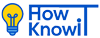How-To Tutorials & Troubleshooting
How to Delete a Facebook Account: A Complete Step-by-Step Guide
Introduction
Facebook is one of the largest social media platforms in the world, connecting billions of people. For more than a decade, it has been a place where users share their life updates, connect with friends, run businesses, and even build careers. But in recent years, many users have become concerned about issues like privacy, mental health, time management, and data security. These concerns have led many people to ask a simple question: “How do I delete my Facebook account?”
Deleting a Facebook account is not just about clicking a single button—it involves making an important decision about your digital life. Some people want to temporarily take a break from the platform, while others want to permanently erase their online presence.
In this detailed guide, we will cover:
- The difference between deactivating and deleting your Facebook account
- Reasons why people delete Facebook
- Steps to deactivate your Facebook account
- Steps to permanently delete your Facebook account
- How to back up your data before deleting Facebook
- What happens after deletion
- Tips to move forward without Facebook
Why Do People Delete Facebook?
Before we jump into the steps, let’s understand why many people are saying goodbye to Facebook.
1. Privacy Concerns
Facebook has faced multiple controversies over data leaks and unauthorized sharing of user information. For people who value privacy, permanently deleting an account is often the safest option.
2. Mental Health and Wellbeing
Scrolling endlessly through social media can increase anxiety, depression, and feelings of loneliness. Many studies show that reducing time on platforms like Facebook can lead to improved mental health.
3. Productivity Issues
Facebook can be addictive. Hours slip away while scrolling through videos, memes, and news feeds. Deleting the account helps many users reclaim focus and productivity.
4. Too Much Negativity
From political arguments to fake news, Facebook has become a stressful place for some people. Deleting an account offers peace of mind.
5. Moving to Other Platforms
Some users prefer other apps like Instagram, TikTok, or LinkedIn, and see no point in maintaining multiple accounts.
Deactivation vs Deletion: Know the Difference
Facebook gives you two choices: deactivation and deletion.
Deactivation
- Your account is hidden but not gone.
- People can’t see your timeline.
- You can still use Messenger.
- You can reactivate anytime by logging back in.
Deletion
- Your account and data are permanently erased.
- You lose access to Messenger.
- Photos, videos, and posts are deleted.
- You cannot recover your account after 30 days.
If you’re unsure, deactivation may be a good first step. But if you’re certain, then deletion is the final option.
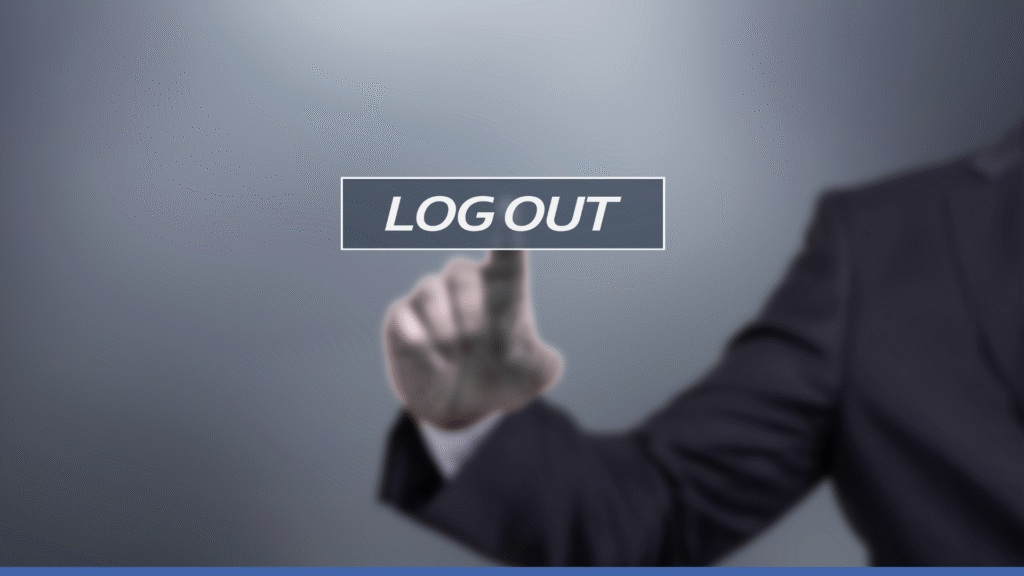
How to Deactivate Your Facebook Account
Deactivation is temporary, so here’s how you can do it:
- Log in to your Facebook account.
- Click on the drop-down arrow (top-right corner of the page).
- Go to Settings & Privacy → Settings.
- In the left menu, select Your Facebook Information.
- Choose Deactivation and Deletion.
- Select Deactivate Account.
- Click Continue to Account Deactivation.
- Follow the instructions and enter your password.
Your account will be hidden until you log in again.
How to Permanently Delete Your Facebook Account
If you’re ready to leave Facebook for good, follow these steps:
- Log in to your Facebook account.
- Click the down arrow at the top right.
- Go to Settings & Privacy → Settings.
- From the left-hand menu, click Your Facebook Information.
- Select Deactivation and Deletion.
- Choose Delete Account.
- Click Continue to Account Deletion.
- Review the information and click Delete Account.
- Enter your password and confirm.
Once you confirm, your account is scheduled for permanent deletion.
Download Your Facebook Data Before Deletion
Before deleting, you may want to save your photos, videos, and memories.
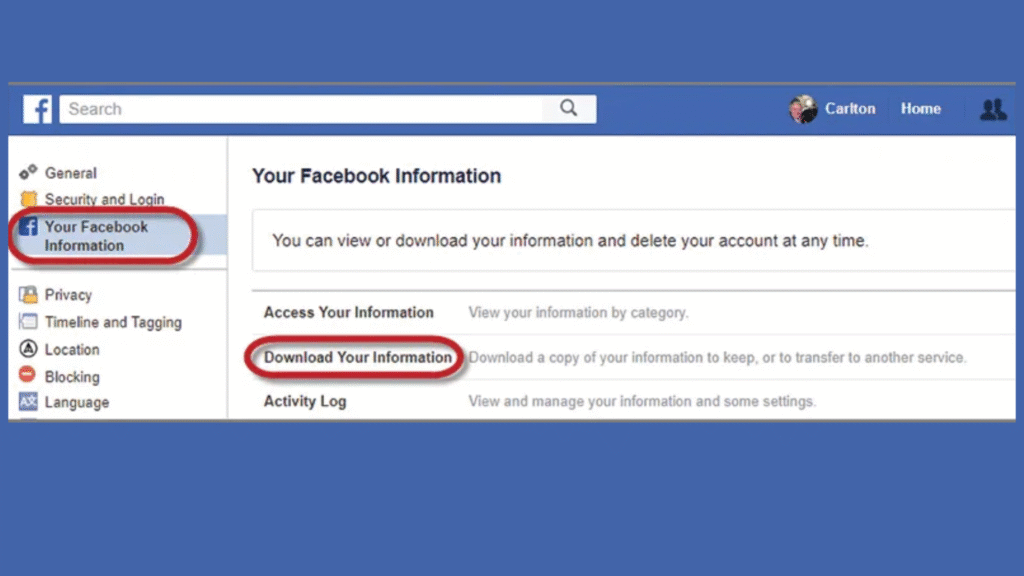
Here’s how to back up your data:
- Go to Settings & Privacy → Settings.
- Click Your Facebook Information.
- Select Download Your Information.
- Choose the type of data (posts, photos, videos, messages, etc.).
- Select Date Range and Format (HTML or JSON).
- Click Create File.
Facebook will prepare your file and notify you when it’s ready to download.
What Happens After Deleting Your Facebook Account?
Many people wonder what happens when they hit that “Delete” button.
- Your account becomes invisible immediately.
- Facebook gives you a 30-day grace period in case you change your mind.
- After 30 days, all posts, photos, and activity are permanently removed.
- Some data (like messages you sent to friends) may remain visible to them.
- Access to apps linked with Facebook (like Spotify or Pinterest) will be removed unless you change login settings.
Life After Facebook: Tips to Move Forward
Deleting Facebook may feel strange at first, but here are ways to adjust:

1. Replace Facebook with Healthier Habits
Instead of endless scrolling, try reading, exercising, or journaling.
2. Stay Connected Elsewhere
Use WhatsApp, Telegram, or email to keep in touch with family and friends.
3. Join Communities Outside Facebook
Look for forums, hobby groups, or local meetups that match your interests.
4. Focus on Real-Life Relationships
Deleting Facebook often frees time to invest in personal connections.
Common Questions About Deleting Facebook
Q1: Can I reactivate after deleting?
- No, once the 30-day grace period is over, your account is permanently gone.
Q2: What if I only want a break?
- In that case, choose deactivation instead of deletion.
Q3: Can I delete Facebook but keep Messenger?
- No, deleting Facebook also removes Messenger.
Q4: Will deleting my account remove Facebook data from the internet?
- Some data (like shared messages or posts copied by others) may remain.
Pros and Cons of Deleting Facebook
Pros:
- More privacy
- Less distraction
- Improved mental health
- Better productivity
- Freedom from negativity
Cons:
- Losing touch with Facebook-only friends
- No access to Facebook groups or pages
- Harder to log into apps linked with Facebook
- Memories and old photos gone
Final Thoughts
Deleting Facebook is a deeply personal decision. For some, it feels like gaining freedom; for others, it feels like losing an important social connection. The key is to make a thoughtful choice. If you’re not fully ready, try deactivation first. If you’re certain, follow the steps outlined here and move forward with confidence.
Are you planning to delete your Facebook account, or will you just deactivate it for now? Share your thoughts in the comments below!
How-To Tutorials & Troubleshooting
How to Draw: A Beginner’s Guide to Mastering the Art of Sketching

Drawing is one of the oldest forms of human expression, and it continues to inspire creativity in people of all ages. Whether you want to sketch realistic portraits, design cartoons, or simply doodle for fun, learning how to draw is a skill that anyone can develop with practice.
In this article, we’ll cover the step-by-step process of learning to draw, along with useful tips for beginners.
Why Learn to Draw?
Drawing helps improve focus, observation, and creativity. It’s also a relaxing hobby that reduces stress and sharpens imagination. From professional artists to casual learners, drawing offers endless possibilities.
Tools You Need to Start Drawing
Before picking up your pencil, gather some basic supplies:
- Pencils (HB, 2B, or 4B for shading)
- Eraser (soft eraser works best)
- Sketchbook or paper
- Sharpener
Optional: Colored pencils or markers for adding color.
Step-by-Step Guide on How to Draw
1. Start With Basic Shapes
Everything begins with simple forms circles, squares, triangles, and lines. Practice these shapes daily because they are the foundation of complex drawings.
2. Break Objects Into Simple Forms
Look at any object and imagine it as shapes. For example:

- A face = circle + oval
- A house = square + triangle
- A tree = rectangle + circles
3. Sketch Lightly
Begin with soft lines so you can erase and adjust easily. Avoid pressing too hard on the paper.
4. Add Details Slowly
Once your outline looks correct, start adding details like facial features, clothing folds, or textures.
5. Learn Shading Techniques
Shading makes your drawings look realistic. Decide where your light source is, and shade the opposite side for depth. Practice hatching (lines), cross-hatching, and blending with your finger or tissue.
6. Practice Observation
The best artists observe carefully. Try to draw objects around you cups, books, flowers, or even your hand.
7. Draw Regularly
Consistency is key. A few minutes of daily practice improves skills faster than hours of irregular drawing.

Tips for Beginners
- Don’t worry about perfection mistakes are part of learning.
- Use references (photos, real objects, or online tutorials).
- Start with easy subjects before moving to complex ones.
- Keep a sketch diary to track your progress.
Conclusion
Learning how to draw is a journey of patience and practice. With the right tools, techniques, and a consistent routine, anyone can improve their drawing skills. Remember: every great artist was once a beginner. So, pick up your pencil today and start creating!
How-To Tutorials & Troubleshooting
How to Tie a Tie: A Complete Professional Guide for Every Occasion

Introduction
In the professional world, first impressions matter, and few details communicate elegance and confidence better than a perfectly tied tie. Whether you are preparing for a job interview, an important business meeting, or a formal event, knowing how to tie a tie is an essential skill every gentleman should master. While it may seem intimidating at first, once you understand the steps, tying a tie becomes second nature. In this guide, we will cover the most common tie knots, explain when to use them, and share professional tips to ensure your tie always looks sharp.
Why Learning to How to Tie a Tie Matters
A tie is more than just an accessory it represents professionalism, discipline, and attention to detail. The right knot can enhance your overall appearance, balance your outfit, and even influence the impression you leave on others. Studies in workplace psychology reveal that individuals who dress well, including wearing a properly tied tie, are perceived as more competent and trustworthy.
The Most Popular Knots for Professionals
1. The Four-in-Hand Knot
It is the simplest and most widely used tie knot. It is slightly asymmetrical, slim, and works perfectly with standard collars.
Steps
- Place the tie around your neck with the wide end longer than the narrow end.
- Cross the wide end over the narrow end.
- Bring the wide end around behind the narrow end and back to the front.
- Loop the wide end across the front once more.
- Pass the wide end up through the neck loop.
- Pull it down through the knot in front.
- Tighten by holding the narrow end and sliding the knot to your collar.
Best For: Daily business wear, casual offices, and narrow-collared shirts.
2. The Half Windsor Knot
The Half Windsor Knot is medium-sized, triangular, and more symmetrical than the Four-in-Hand. How to Tie a Tie suitable for most occasions and works best with standard or medium-spread collars.
Steps to Tie a Half Windsor Knot:

- Place the tie around your neck with the wide end about 12 inches longer.
- Cross the wide end over the narrow end.
- Bring the wide end up through the neck loop from underneath.
- Pull it down to the left.
- Bring it around behind the narrow end to the right.
- Cross it over the front again.
- Pull it up through the neck loop.
- Tuck it down through the knot in front and adjust neatly.
Best For: Professional meetings, formal dinners, and job interviews.
3. The Full Windsor Knot
The Full Windsor Knot is large, wide, and symmetrical. It creates a strong, confident look and pairs best with spread-collar shirts.
Steps :
- Place the tie with the wide end much longer than the narrow end.
- Cross the wide end over the narrow end.
- Bring it up through the neck loop and down to the left.
- Take it behind the narrow end and pull it up through the loop again, this time on the right side.
- Cross the wide end across the front.
- Pull it up through the neck loop once more.
- Tuck it down through the knot in front.
- Adjust and tighten for a wide, symmetrical finish.
Best For: Weddings, board meetings, presentations, and highly formal events.
4. The Pratt (Shelby) Knot
It is neat, symmetrical, and slightly wider than the Half Windsor. It begins with the tie inside out and results in a medium-size knot.
Steps Pratt Knot:
- Start with the tie inside out around your neck.
- Cross the wide end under the narrow end.
- Bring the wide end up through the neck loop.
- Pull it down to the left.
- Cross it over the front.
- Pull it up through the neck loop again.
- Slip it down through the knot in front.
- Tighten and adjust.
Best For: Business professionals and semi-formal occasions.

Professional Styling
- Length Matters: The tip of your tie should touch the middle of your belt buckle neither too short nor too long.
- Knot Choice: Match the knot size with your shirt collar. Wide knots for spread collars, narrow knots for point collars.
- Dimple Effect: Create a small dimple just below the knot for a polished and professional look.
- Tie Material: Silk ties are best for formal occasions, while cotton or knit ties suit business-casual settings.
- Color & Pattern: Solid ties convey authority, stripes suggest tradition, and subtle patterns add personality without losing professionalism.
Common Mistakes to Avoid
- Wearing a Tie That’s Too Short or Too Long – This creates an unbalanced look.
- Loose Knot – Always tighten your knot neatly to avoid looking sloppy.
- Wrong Knot for the Collar – A bulky knot on a narrow collar looks awkward.
- Clashing Colors – Always coordinate your tie with your shirt and suit.
- Ignoring Tie Care – Never leave ties knotted after use; it damages the fabric.
Frequently Asked Questions (FAQs)
Q1: What is the easiest tie knot for beginners?
The Four-in-Hand Knot is the simplest and most beginner-friendly knot.
Q2: Which knot is best for job interviews?
The Half Windsor Knot is professional, neat, and versatile perfect for interviews.
Q3: Should the tie match the suit or the shirt?
A tie should complement both. Aim for contrast with your shirt while harmonizing with your suit.
Q4: How do I keep my tie in place?
You can use a tie bar or tie clip, placed between the third and fourth buttons of your shirt.
Q5: Are wider ties more professional than slim ties?
Classic-width ties (around 3 to 3.5 inches) are considered most professional, though slim ties work in modern business-casual settings.
Conclusion
Mastering a Tie is a timeless skill that reflects confidence, professionalism, and sophistication. From the simple Four-in-Hand to the bold Full Windsor, each knot has its place in different professional and formal settings. By choosing the right knot, paying attention to tie length, and following proper styling etiquette, you can elevate your appearance and make a lasting impression in any professional environment.
How-To Tutorials & Troubleshooting
How to Screenshot on Mac: The Complete 2025 Guide

Screenshot on Mac are one of the most underrated yet most used features of any computer. Whether you want to capture an important error message, save an inspiring design, share a section of a website with friends, or create tutorials for work, screenshots are the go-to tool. If you’re a Mac user, you’re in luck macOS provides multiple flexible ways to take screenshots.
In this ultimate guide, we’ll explore everything you need to know about screenshots on Mac, including shortcuts, built-in apps, editing options, third-party tools, troubleshooting, and pro tips.
Why Screenshot on Mac
Screenshots are more than just quick images. They serve multiple purposes:
- Work productivity: Capture and share important documents, emails, or notes.
- Design inspiration: Save ideas from websites, apps, and software.
- Education & tutorials: Create step-by-step guides or training material.
- Tech support: Share error messages or configurations with IT teams.
- Personal use: Save receipts, social media posts, or memorable moments.
On a Mac, taking screenshots is quick, versatile, and highly customizable.
Methods to Take Screenshots on Mac
Apple gives you multiple ways to take screenshots, each designed for different needs. Let’s dive into the options:
1. Capture the Entire Screen
Shortcut: Command (⌘) + Shift + 3
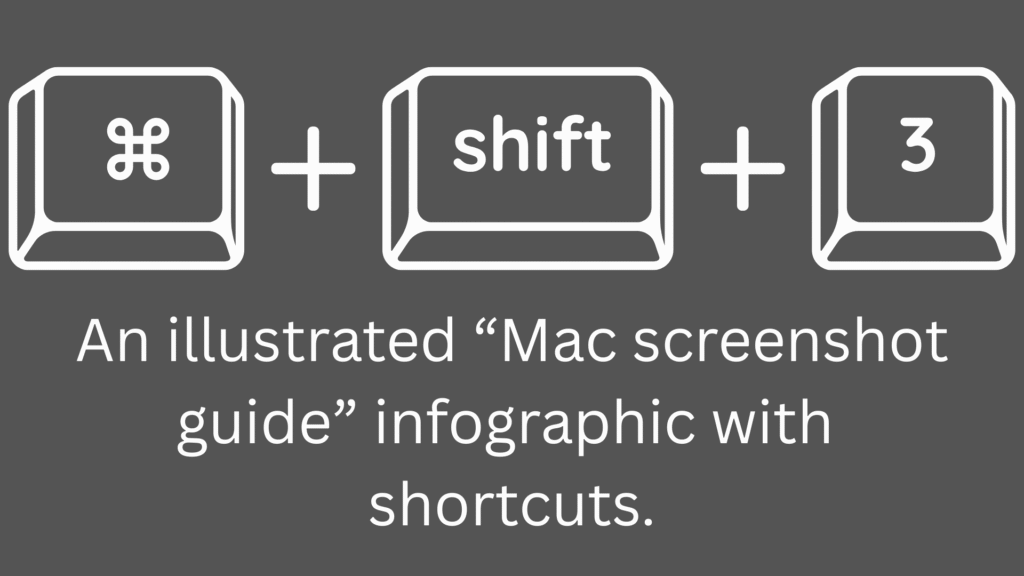
This captures everything on your screen and saves it as an image file.
- Where it saves: By default, the screenshot is saved on your desktop with the file name “Screenshot [date] at [time].png.”
- When to use: Useful when you want a full view—presentations, meetings, or recording everything happening on your display.
2. Capture a Portion of the Screen
Shortcut: Command (⌘) + Shift + 4
When you press this combination, your mouse pointer turns into a crosshair.
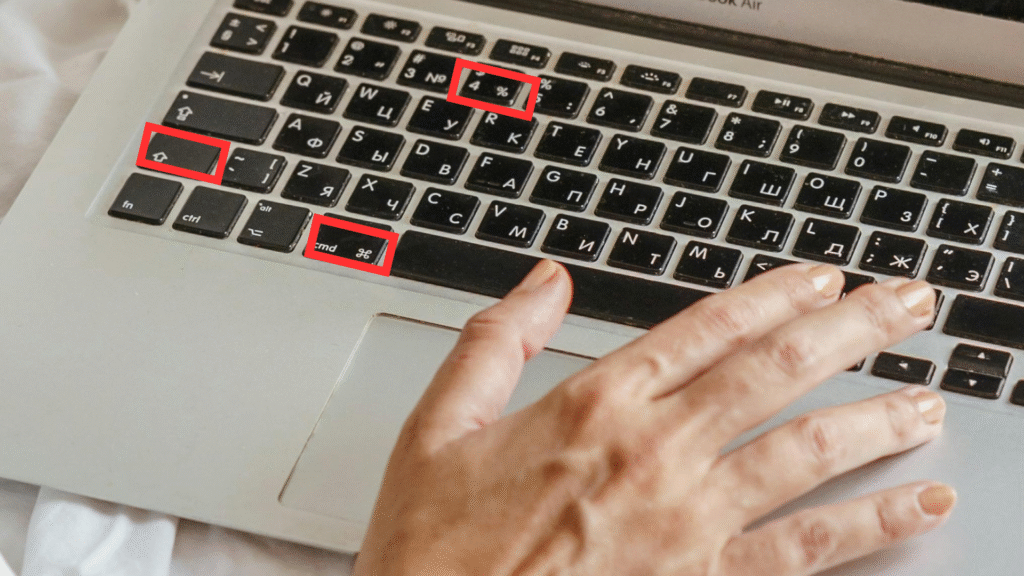
- Step 1: Drag the crosshair to select the area you want to capture.
- Step 2: Release the mouse or trackpad to take the screenshot.
Pro Tip: If you hold the Spacebar after dragging, you can move the selection box around.
3. Capture a Specific Window
Shortcut: Command (⌘) + Shift + 4 + Spacebar
This is perfect if you only want to capture a particular window (like Safari, Finder, or an app).
- After pressing the keys, your pointer becomes a camera icon.
- Move the camera over the window you want to capture.
- Click once, and macOS will screenshot only that window.
The result includes a subtle shadow effect for better aesthetics.
4. Screenshot Menu with Preview Options
Shortcut: Command (⌘) + Shift + 5
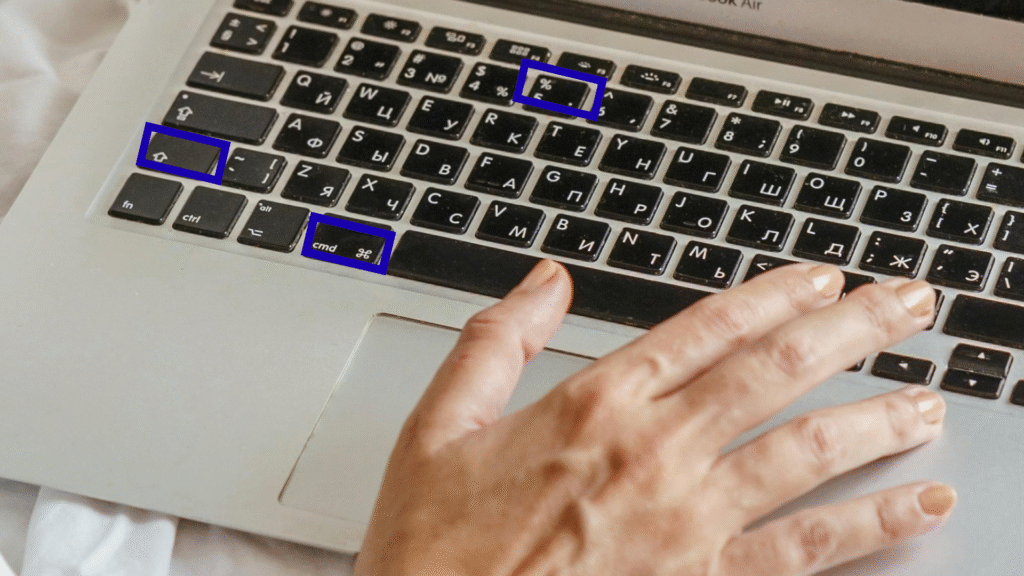
This opens the Screenshot Toolbar, which is one of the most powerful features in macOS.
From here, you can:
- Capture the entire screen.
- Capture a selected window.
- Capture a selected portion.
- Record your screen (entire or partial).
- Choose where to save the screenshot.
- Set a timer (5 or 10 seconds).
This method is ideal if you want more control and options.
5. Capture the Touch Bar (for Macs that have it)
Shortcut: Command (⌘) + Shift + 6
If you’re using an older MacBook Pro with a Touch Bar, you can capture its contents with this shortcut.
Where Do Screenshots Save on Mac?
By default, screenshots are saved to your Desktop. However, you can change the save location.
- Press Command (⌘) + Shift + 5.
- In the options menu, select your preferred folder (Desktop, Documents, Clipboard, Mail, Messages, or Preview).
- You can even set a custom folder for all screenshots.
Editing Screenshots Instantly
macOS allows you to edit screenshots right after taking them:
- Once you capture a screenshot, a small thumbnail appears in the lower-right corner.
- Click it, and you’ll enter Markup Mode.
- From here, you can:
- Crop the image.
- Draw or add text.
- Add shapes and arrows.
- Highlight important parts.
- Sign with your trackpad or Apple Pencil (if using an iPad with Sidecar).
This feature eliminates the need for third-party editing tools in most cases.
Copying Screenshots to Clipboard
If you don’t want a file saved on your computer and prefer pasting the screenshot directly into an app (like Word, PowerPoint, or Photoshop), you can:
- Hold Control while using a screenshot shortcut.
- For example: Command (⌘) + Control + Shift + 3 captures the entire screen and copies it to the clipboard.
- Paste it anywhere using Command (⌘) + V.
Using Preview to Take Screenshots
The Preview app also lets you capture screenshots.
Steps:
- Open Preview.
- From the top menu, select File > Take Screenshot.
- Choose from:
- From Selection
- From Window
- From Entire Screen
This is useful for those who prefer menus over shortcuts.
Using QuickTime for Screen Recording
If you want to capture not just still images but also video:
- Open QuickTime Player.
- Go to File > New Screen Recording.
- Choose whether to record the full screen or part of it.
This is great for tutorials, demos, or presentations.
Third-Party Screenshot Tools for Mac
Although macOS’s built-in features are excellent, some users prefer third-party apps for advanced options.
1. Snagit
- Paid but powerful.
- Advanced editing, scrolling capture, and templates.
2. CleanShot X
- Minimal design, cloud storage, and annotations.
- Popular among developers and writers.
3. Lightshot
- Free, lightweight, and quick sharing.
4. Skitch (by Evernote)
- Simple markup and annotation features.
Troubleshooting Common Screenshot Issues
1. Screenshots Not Saving
- Check if you accidentally changed the save location in Command (⌘) + Shift + 5.
- Make sure your desktop isn’t full or restricted.
2. Keyboard Shortcuts Not Working
- Go to System Settings > Keyboard > Shortcuts > Screenshots and ensure they’re enabled.
3. Poor Image Quality
- By default, screenshots are saved in PNG format, which is high-quality. If you converted to JPG, quality might drop.
Pro Tips for Better Screenshot Management
- Change Default Format:
- Use Terminal to change from PNG to JPG, TIFF, or PDF. Example:
defaults write com.apple.screencapture type jpg killall SystemUIServer
- Use Terminal to change from PNG to JPG, TIFF, or PDF. Example:
- Organize Automatically:
- Create a “Screenshots” folder and set it as the default save location.
- Take Screenshots with Siri:
- Just say: “Hey Siri, take a screenshot.”
- Use Multiple Displays:
- On multi-monitor setups, Command (⌘) + Shift + 3 captures all screens.
Frequently Asked Questions (FAQ)
Q1: Can I take a screenshot on Mac without the keyboard?
Yes, open the Screenshot Toolbar using Launchpad > Other > Screenshot.
Q2: How do I take a scrolling screenshot on Mac?
Mac doesn’t support this natively, but apps like Snagit or CleanShot X can.
Q3: How do I change where screenshots are saved?
Press Command (⌘) + Shift + 5, click Options, and select your save location.
Q4: Can I schedule screenshots on Mac?
Not natively. But third-party tools like Snagit or Automator scripts can do it.
Q5: Why are my screenshots blurry when shared?
This usually happens if the platform compresses images (e.g., WhatsApp or Slack). Use PNG for best clarity.
Final Thoughts
Taking screenshots on a Mac is incredibly flexible. Whether you’re capturing the full screen, a small selection, or recording video tutorials, macOS has you covered with intuitive shortcuts and built-in tools. Add in third-party apps, and the possibilities are endless.
By mastering these techniques, you’ll save time, boost productivity, and make your workflow much smoother.
-

 Fashion3 months ago
Fashion3 months agoThese ’90s Fashion Trends Are Making a Big Comeback in 2025
-

 Fashion3 months ago
Fashion3 months agoTop Fashion Trends to Follow in August 2025
-
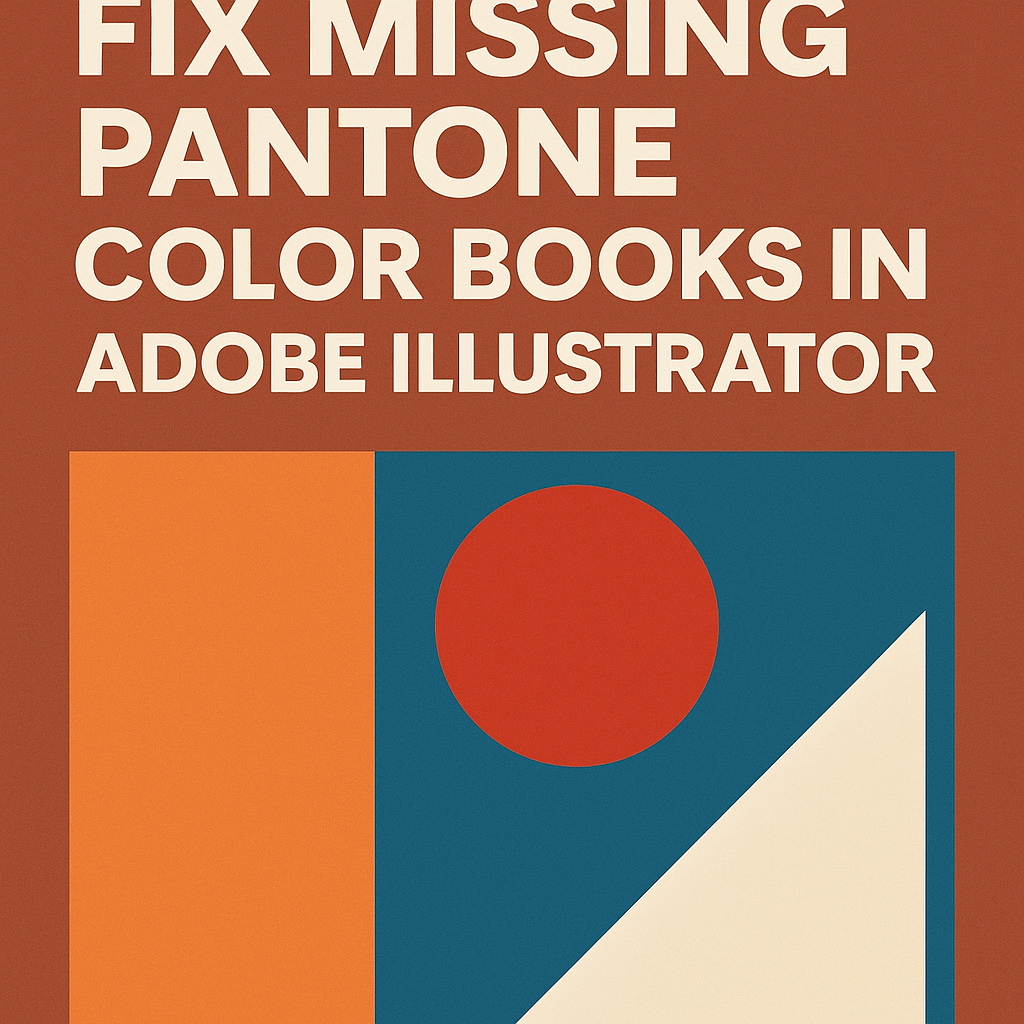
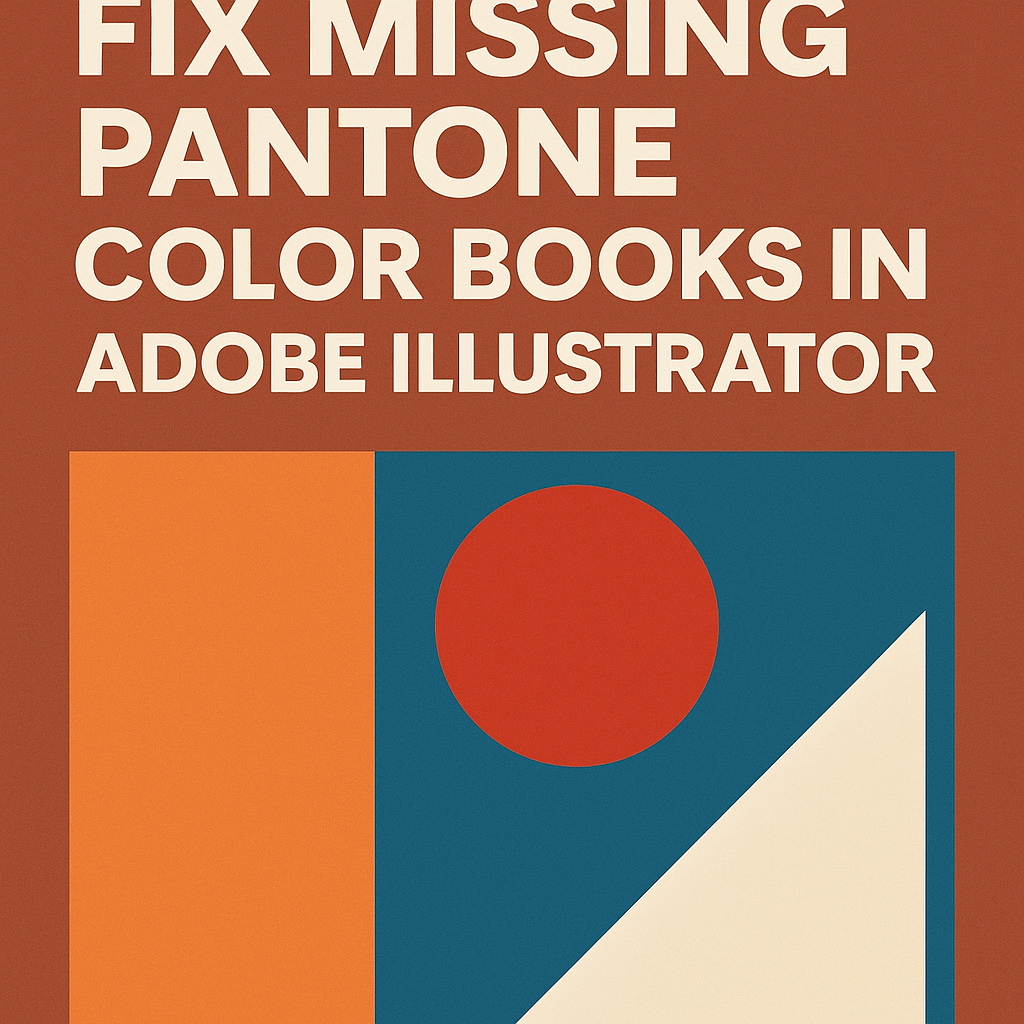 How-To Tutorials & Troubleshooting3 months ago
How-To Tutorials & Troubleshooting3 months agoHow to Fix Missing Pantone Color Books in Adobe Illustrator 2024-2025 (Free and Easy Method)
-

 Entertainment3 months ago
Entertainment3 months agoTrending Soundtrack: “KPop Demon Hunters”
-
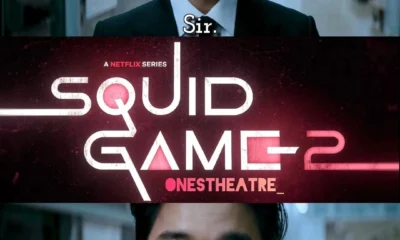
 Entertainment3 months ago
Entertainment3 months agoSquid Game Season 2: Deadlier Games, Deeper Secrets & Darker Drama